How To Upload Local Music To Spotify [Step By Step Guide]
![How to Upload Local Music to Spotify [Step By Step Guide]](https://estrakt.com/wp-content/uploads/2024/01/image_2024-01-11_151434494.png)
Even though Spotify has a music library with almost 100 million songs, it is still possible that you can’t find some songs on the platform, such as remixes made by individuals or ancient songs. There is no need to worry; there are ways to add your music files to Spotify. If you have a copy of your favorite song that’s not available on Spotify but want to add that song to Spotify for your convenience, read this article for a step-by-step guide on how to do so.
Uploading Local Music to Spotify on a Computer:
Open the Spotify Desktop App
- Launch the Spotify desktop app on your computer and sign in.
Access Settings
- Click the drop-down menu next to your account name.
- Choose “Settings.“
Enable Local Files
- Scroll down to the “Local Files” section.
- Toggle on “Show Local Files.“
Select Music Sources
- Choose the folders containing your local music.
- Spotify defaults to Downloads and Music Library; add other sources if needed.
Navigate to Local Files
- Click “Your Library” on the left-hand menu.
- Open the “Local Files” playlist to explore and play your uploaded tracks.
Playing Local Files on the Spotify Mobile App
Note: Requires Spotify Premium.
Create a Playlist on the Desktop
- In the desktop app, create a playlist with your local files.
Connect to the Same Wi-Fi
- Ensure your phone is on the same Wi-Fi network as your computer.
Open Spotify Mobile App
- Tap “Home” and go to Settings (For iPhone users, enable Local Files).
Download Playlist
- Tap “Library” and open the playlist with local files.
- Download the files to your phone for offline listening.
Troubleshooting Local File Playback
File Compatibility
- Spotify natively recognizes MP3 files; other formats may not be supported.
- Ensure QuickTime is installed for MP4 files (audio-only).
Network Connectivity
- Ensure your mobile device is on your computer’s Spotify account and Wi-Fi network.
Spotify Premium
- Local files on mobile devices require a Spotify Premium account.
FAQ:
Q1: Can I upload music to Spotify without a Premium account?
No, while you can upload and play local files on the Spotify desktop app without a Premium account, listening to these files on mobile requires a Spotify Premium subscription.
Q2: Are specific formats supported for local file playback on Spotify?
Spotify natively recognizes MP3 files. Users must install QuickTime on their computers for potential MP4 file support (audio-only).
Q3: Can I add local files to my Liked Songs playlist on Spotify?
Local files can be added, but they cannot be directly due to restrictions added to the Liked Songs playlist on Spotify due to restrictions.
Q4: How can I troubleshoot issues with local file playback on Spotify?
Users should check file compatibility, ensure network connectivity, and confirm that the mobile device and computer are on the same Spotify account and Wi-Fi network.
Q5: Is there a limit to the number of local files I can upload to Spotify?
Spotify doesn’t specify a specific limit for local file uploads, but users should be mindful of their available storage space on both the computer and mobile device.
Read More:
Memento Review – It’s All Backwards
MSI Set To Debut A Handheld Gaming Console At CES 2024
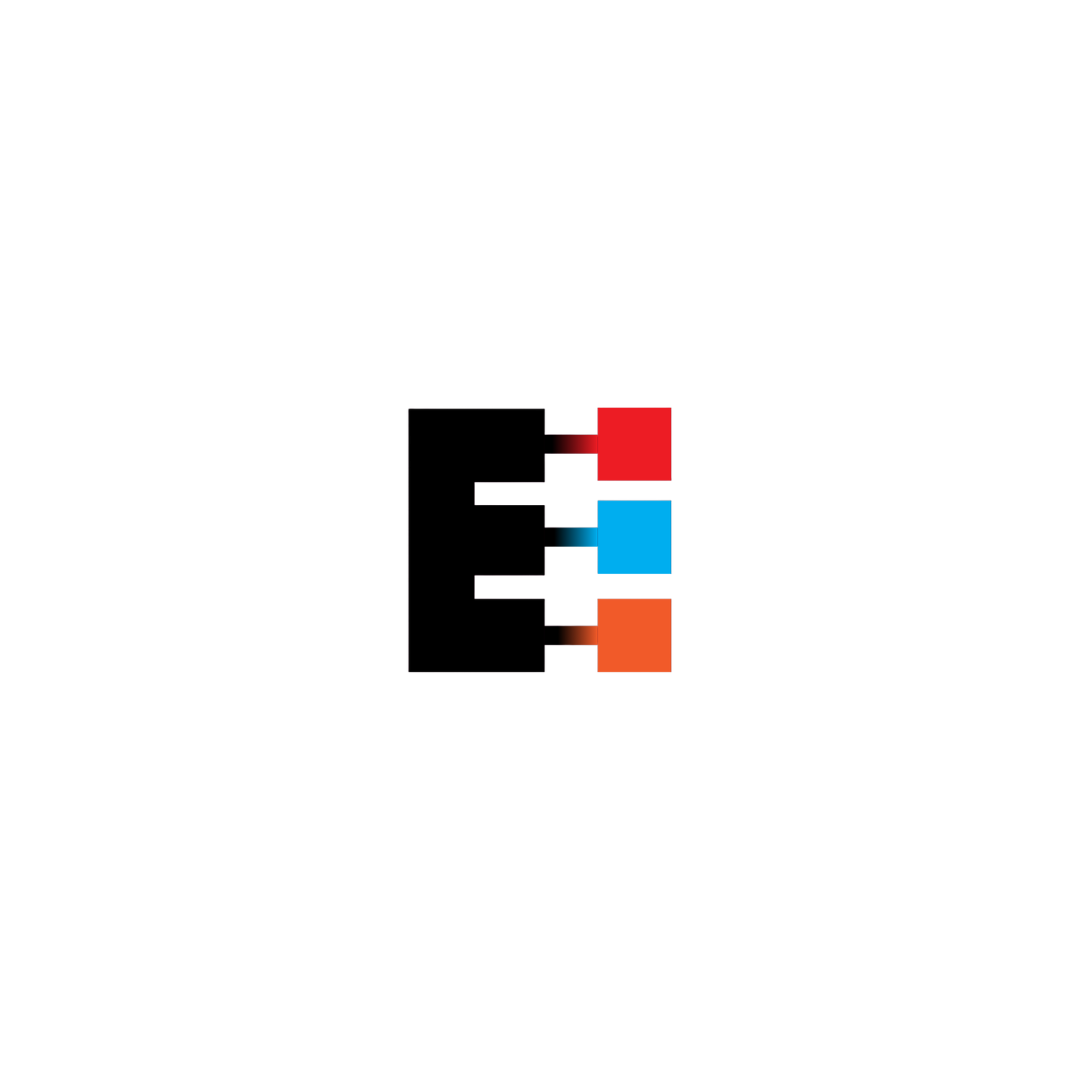
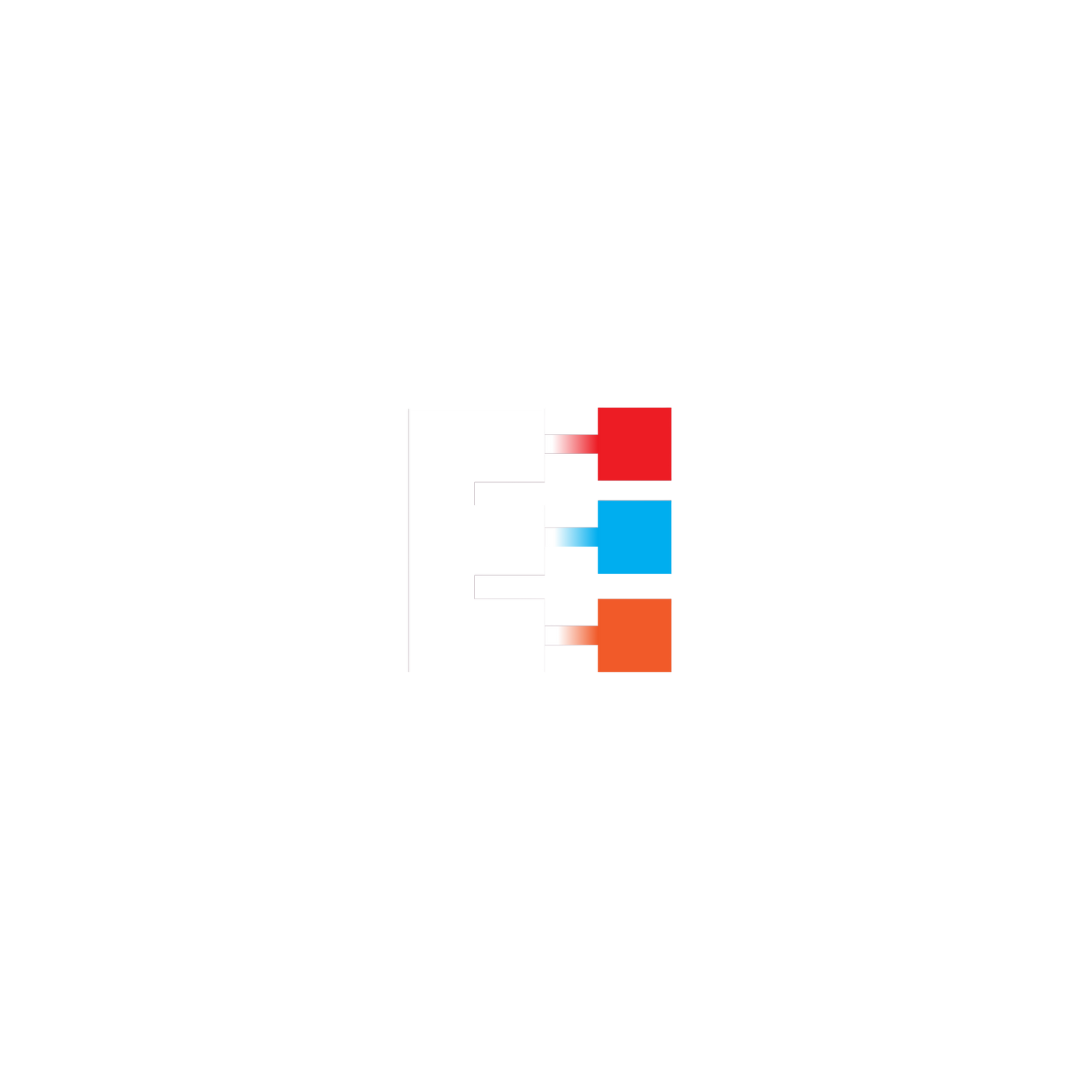
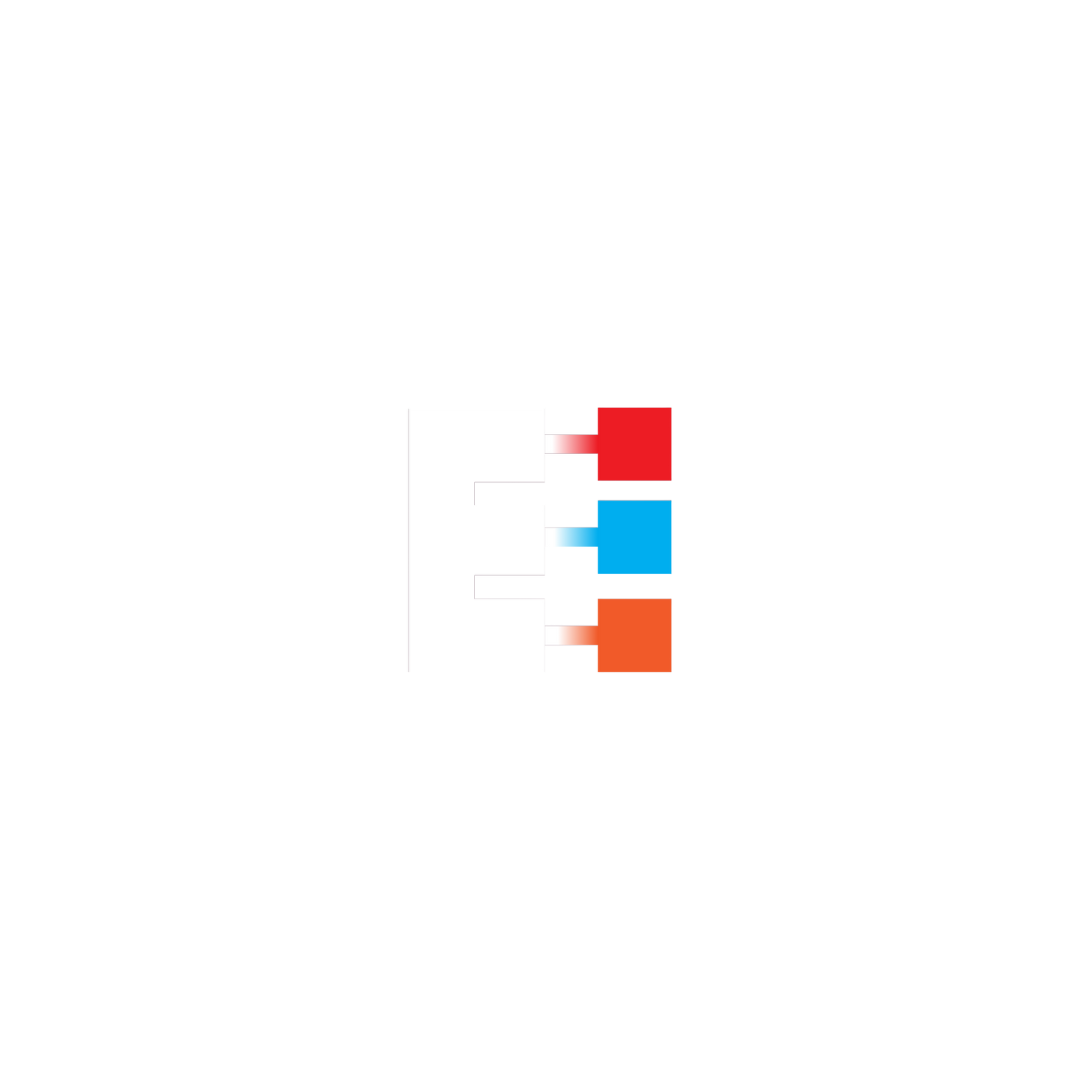

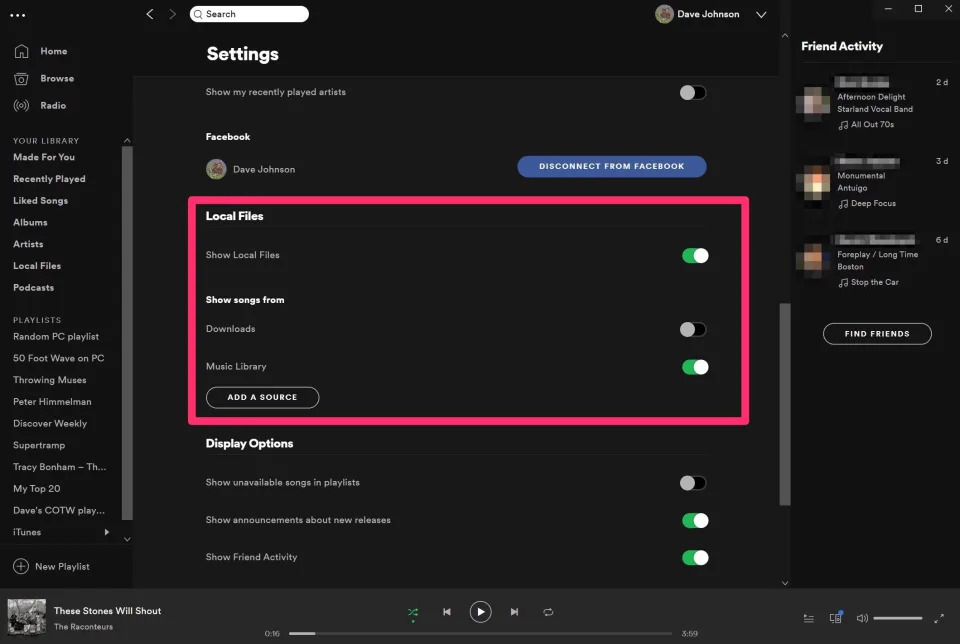

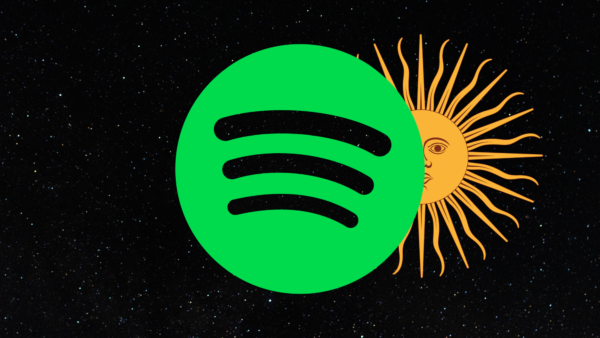



Your point of view caught my eye and was very interesting. Thanks. I have a question for you.
Can you be more specific about the content of your article? After reading it, I still have some doubts. Hope you can help me. https://www.binance.com/ru-UA/register?ref=OMM3XK51
Your article helped me a lot, is there any more related content? Thanks!
Thank you for your sharing. I am worried that I lack creative ideas. It is your article that makes me full of hope. Thank you. But, I have a question, can you help me?